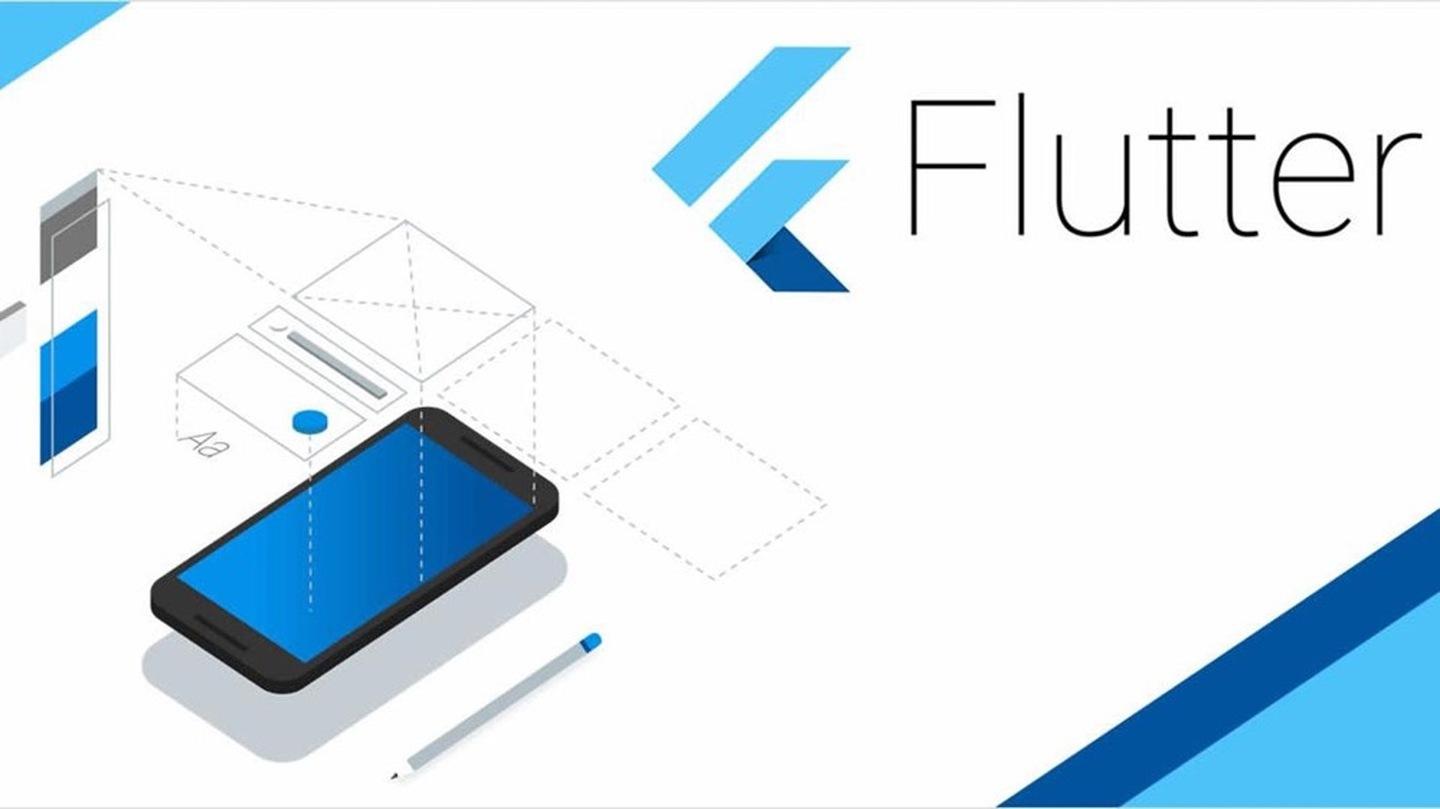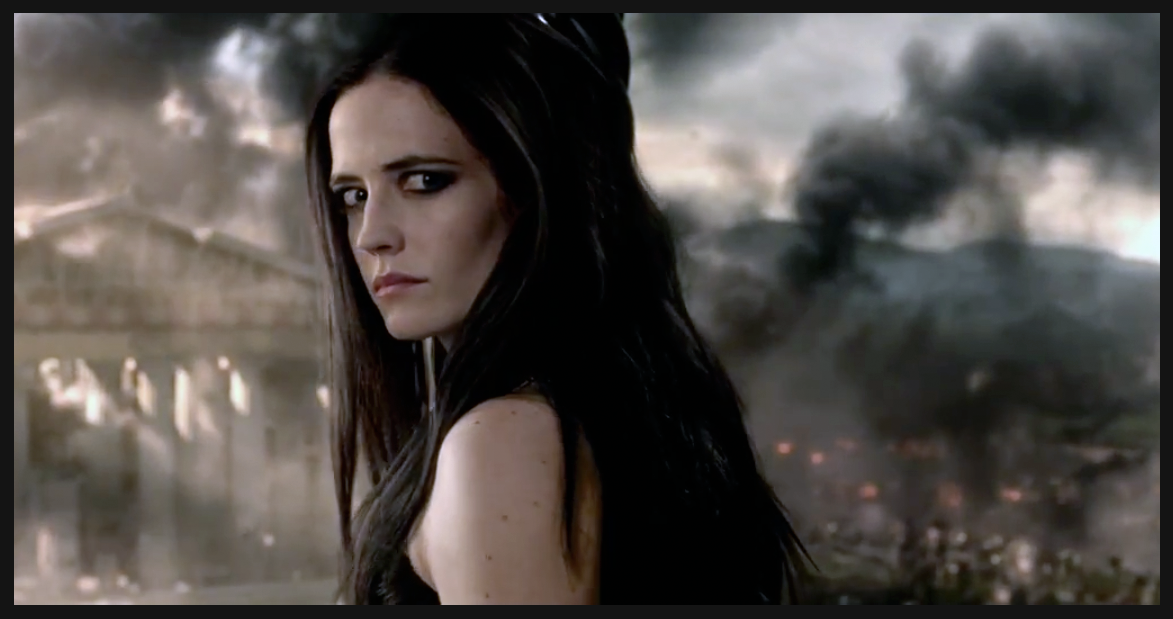Flutter学习笔记(三)
Flutter学习笔记(三)
¶1. 内置基础组件(图文)
¶1.1. Text
Text组件就可以当成是Android里面的TextView,用来显示一段文本
1 | Container( |
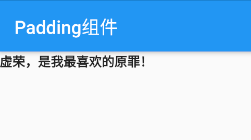
这里外面加了Container作为Text组件的父容器
textAlign属性用于居中文本,那应当是相当于Text自身,那需要关注一下Text组件自身有没有变化,之前的Align组件和Container的alignment属性都是会使容器变化的
因此加上一个样式属性,查看一下组件的有效区域
1 | Container( |
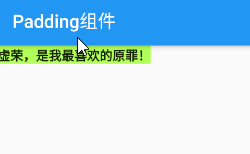
并没有变化,依然是"wrap_content"
1 | Container( |
这里的textAlign可以理解为就是文本组件对于它的容器的一种位置
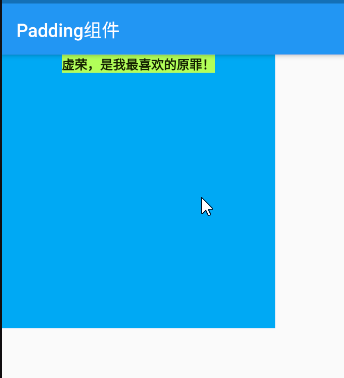
文本组件恰好包裹文字内容,但是对齐是相对于父级组件也就是Container的
在TextAlign中有一段注释
1 | /// Whether and how to align text horizontally. |
这里表述的是该对齐只是水平方向上的,因此上文是水平居中
overflow属性虽然设置,但此刻并未生效,需要改动一下父容器,使文字溢出
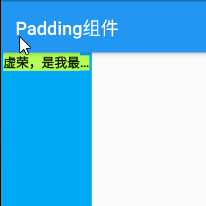
由于父容器宽度变小了,空间显得局促,因而在显示不下时,会采用实现设置的方式对文本进行省略
style属性主要借助于TextStyle来实现样式的修改
1 | Container( |
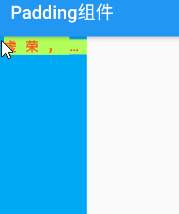
¶1.2. Image
Image组件主要用来展示图片,既可以是网络图片,也可以是本地资源
¶1.2.1. 本地图片
使用本地图片资源首先需要进行一些配置
项目的根目录下新建文件夹images,以及子级目录3.0x、2.0x,系统会根据设备不同的像素密度自动加载
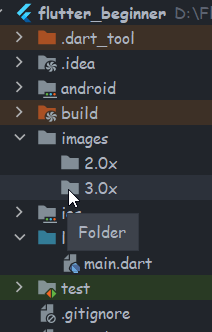
这里就随便一点了
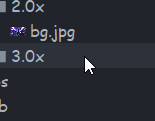
然后修改配置文件pubspec.yaml
1 | # To add assets to your application, add an assets section, like this: |
注意:
YAML格式要对齐
1 | Container( |
使用assets构造器加载
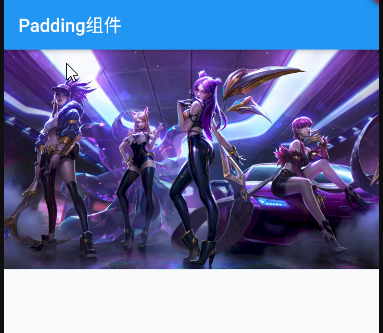
¶1.2.2. 网络图片
使用network构造器实现网络图片加载
1 | Container( |
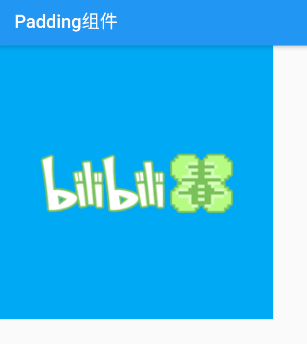
组件还是要在具体场景使用中积累,**“每周组件”**的视频和组件API文档才是最有用的
Flutter组件库文档(https://api.flutter.dev/flutter/widgets/widgets-library.html)
每日一组件(https://youtu.be/c1xLMaTUWCY)https://youtu.be/c1xLMaTUWCY)